Steps
A step in a Ply flow represents a single unit of work, most commonly a request. Adding and configuring steps is discussed at length in the flows walkthrough.
Trusted contexts
Some types of steps can perform unsafe executions and must explicitly be trusted to run. For example, a TypeScript step in a flow from a malicious source could access your file system and compromise security in any number of ways. To prevent this, certain steps require you to explicitly grant trusted status in order to execute.
Granting trusted status:
- Ply CLI: Pass
--trusted=trueas a command-line argument. - VS Code: Enable Workspace Trust.
Start/stop steps
When you create a new flow it includes both a Start and a Stop step. There should only be one Start step in your flow. It appears in the toolbox in case you delete it and need to re-add. Multiple Stop steps may be needed when a branching scenario includes two or more paths (see Decider step). Start and Stop steps have no functional purpose other than to indicate to the Ply engine where to start and when to stop flow execution.
Request step
A request step sends an HTTP request to a designated endpoint and captures the response. Configuration elements include URL, Method, Header and Body. All of these can contain parameterized values.
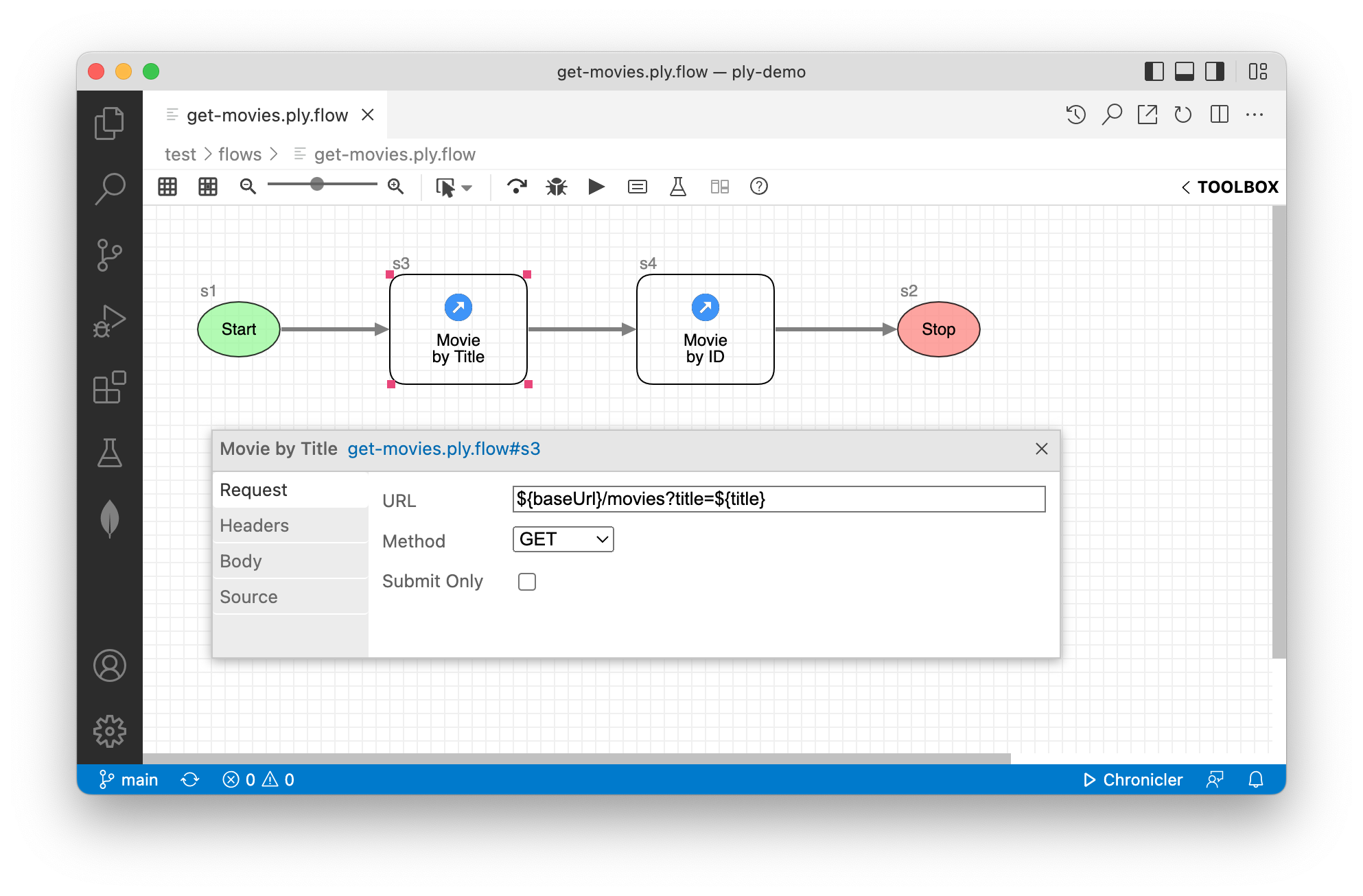
Clicking on the configurator title link (“get-movies.ply.flow#s3” in the screenshot above) opens the request step in Ply’s request editor, for full-featured JSON/code support and convenient ad-hoc testing.
Ordinarily a request step is included in expected/actual results comparison. But the configurator
“Submit Only” checkbox allows you to override this behavior so that its output is ignored, which can be especially
useful in the context of setup/teardown embedded subflows. Below we don’t care whether the DELETE request
returns HTTP 404-Not Found or 200-OK; just that the movies is not present when our test begins.
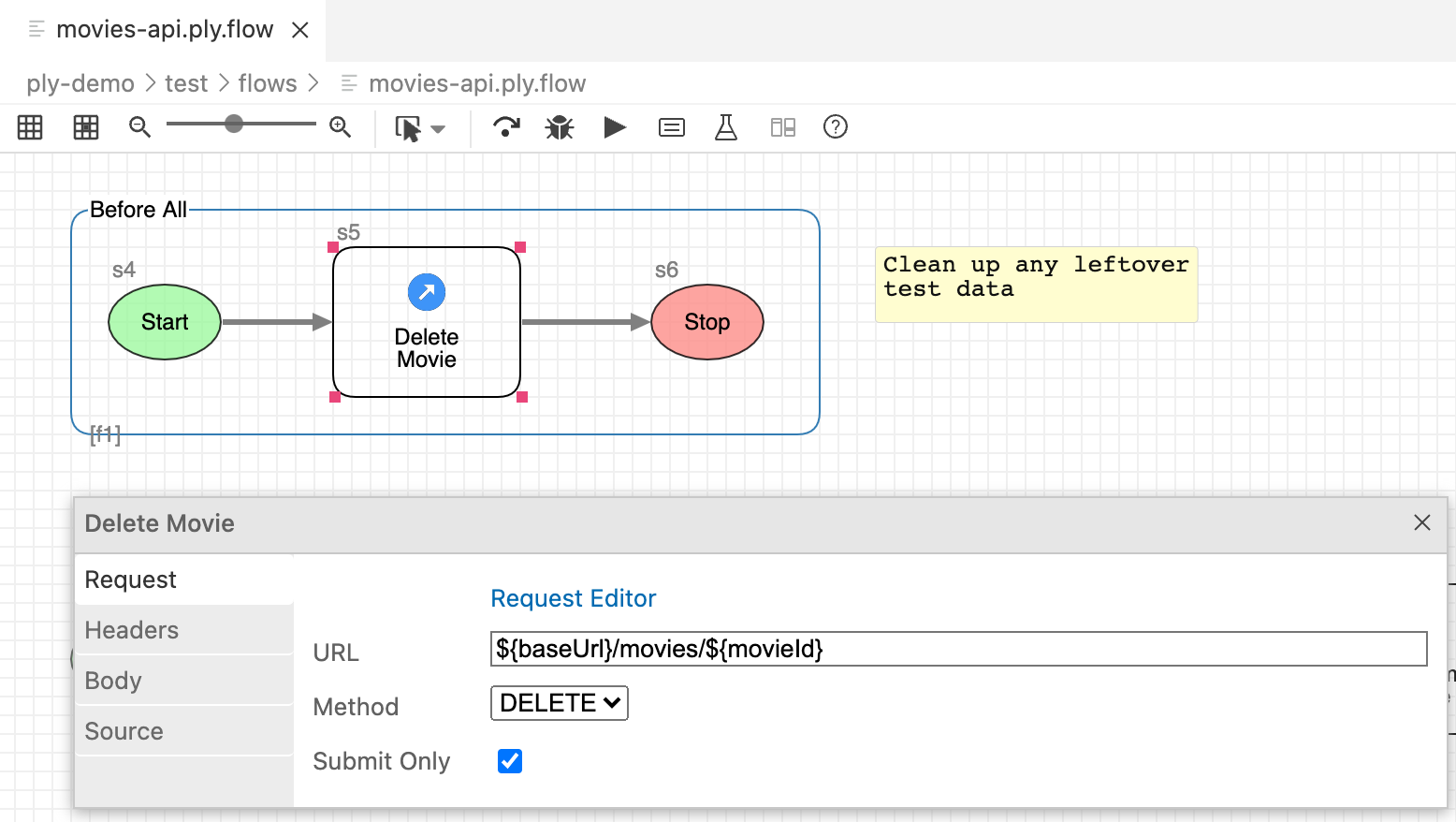
Delay step
A delay step causes a flow to wait before before executing the next downstream step. The interval is configured in milliseconds. Configured intervals can be expressions, in which case execution must be in a trusted context.
Decider step
Decider steps control flow branching, and so can have outbound links to multiple downstream steps. A Decider is configured with an expression, which is compared (as a string) against the labels of all outbound links to determine flow direction. See the “Done” step in the screenshot below for an example of how this is used.
Subflow step
A subflow step runs another ply flow, passing input values and receiving output values.
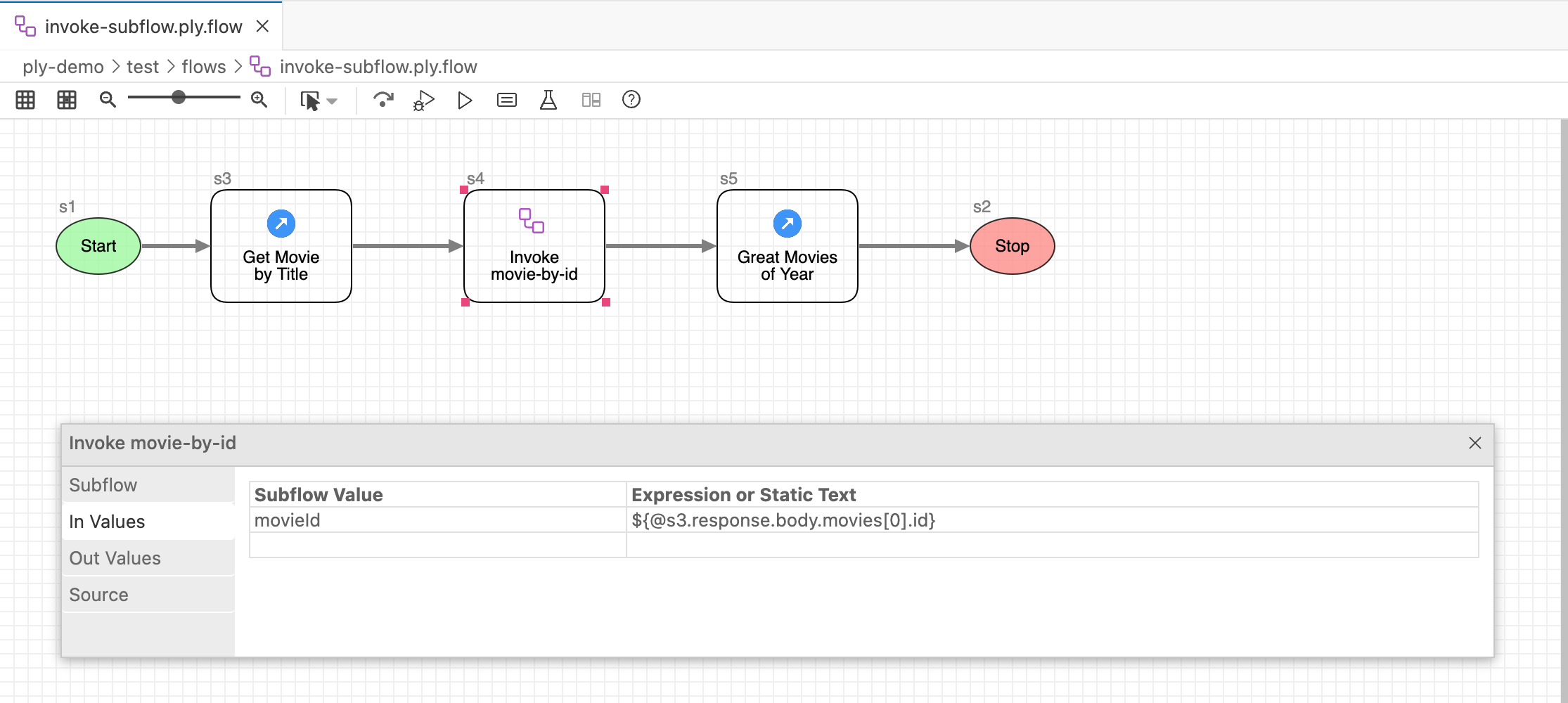
TypeScript step
A TypeScript step executes your custom .ts module that default-exports a class implementing the
PlyExec interface.
Here’s an example implementation from ply-demo:
import * as ply from '@ply-ct/ply';
export default class NextMovie extends ply.PlyExecBase {
constructor(
readonly step: ply.FlowStep,
readonly instance: ply.StepInstance,
readonly logger: ply.Logger
) {
super(step, instance, logger);
}
async run(runtime: ply.Runtime, values: any): Promise<ply.ExecResult> {
if (Array.isArray(values.plyMovies)) {
values.plyMovie = values.plyMovies.pop();
return { status: 'Passed' };
} else {
throw new Error('Expects array value: plyMovies');
}
}
Notice that the run() method has access to read and update runtime values.
Custom steps
You can create reusable custom steps that appear in the flow toolbox alongside Ply’s built-in steps. To
invoke the custom step wizard, click the Custom Step icon at the top of the toolbox:
Like TypeScript steps, custom steps implement the PlyExec interface.
Custom steps require a JSON descriptor indicating how they’re to be displayed and configured.
See ply-demo’s tmdb step for a working example.
Descriptors enable per-use configuration like this tmdb step in
tmdb-movies.ply.flow,
as depicted below.
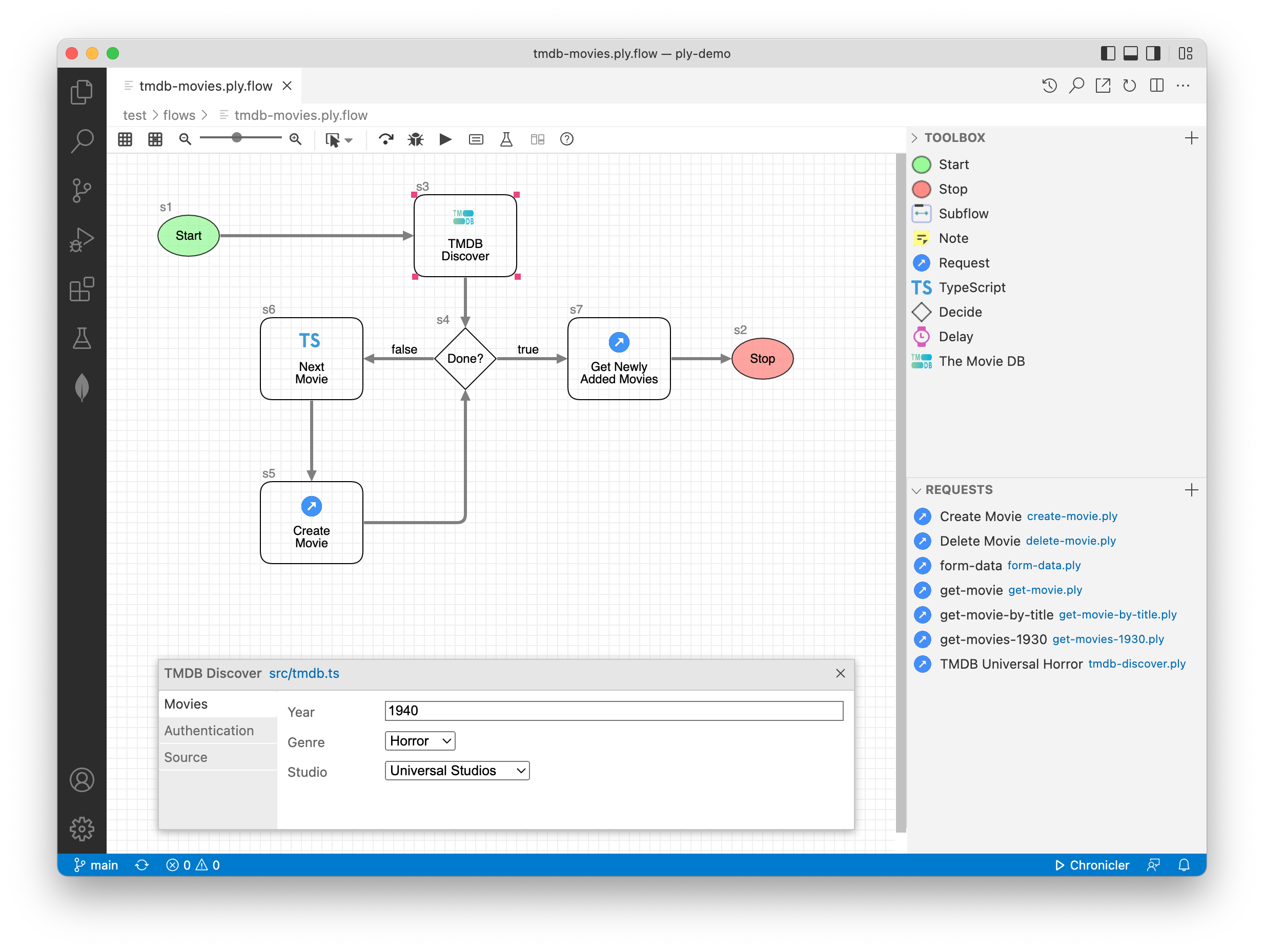
Attributes
Attributes are design-time values that reflect the per-use configuration of a step in a particular flow. These can be read at runtime to drive custom step behavior:
async run(_runtime: ply.Runtime, values: any): Promise<ply.ExecResult> {
const tmdb: { [name: string]: any } = {};
tmdb.key = this.getAttribute('apiKey', values, {trusted, required: true});
// ... further processing
}
The getAttribute() method inherited from PlyExecBase automatically
substitutes expressions from runtime values.
Attribute values are always strings. Date and DateTime values are ISO-formatted. Tabular values are serialized two-dimensional arrays of strings.
Values, which differ from attributes in that they vary per runtime instance instead of per flow definition, are described in the next section.
Next Topic: Values

